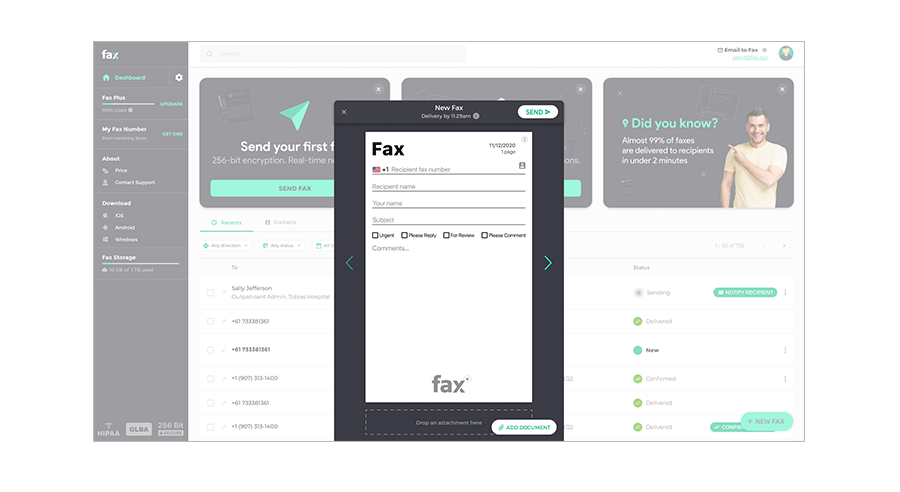To receive faxes by email you would need to follow our step-by-step guide on “How to receive faxes with the Fax app” which is shown below and set up your Fax account. Then simply change the notification settings to receive your faxes as an attachment with your email.
STEP 1: Download The Fax App
Download your platform-specific Fax mobile app to instantly receive faxes on your smartphone, tablet, laptop etc. Start using all the cutting edge features of online faxing.
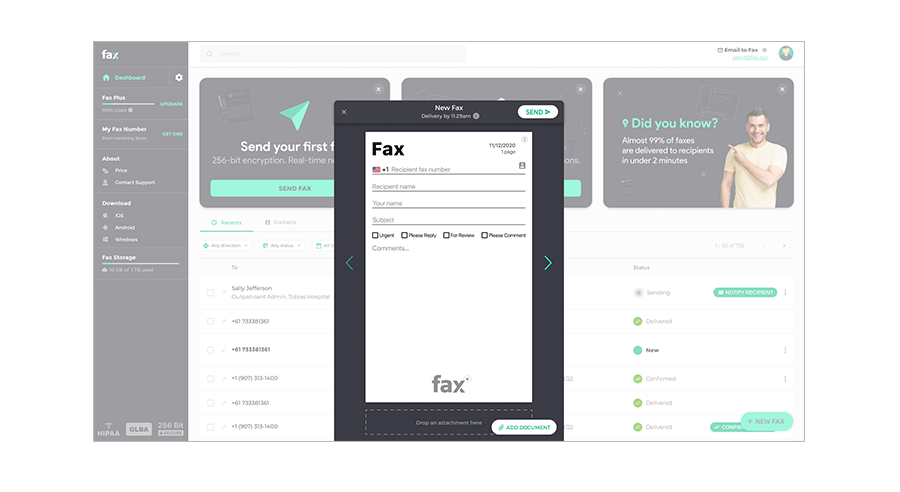
STEP 2:Create your Fax Account
You can sign up for the Fax account directly from within the mobile app. You can get your fax number with our trial plan. Once your Fax account is active, you can start receiving instant faxes on your mobile.
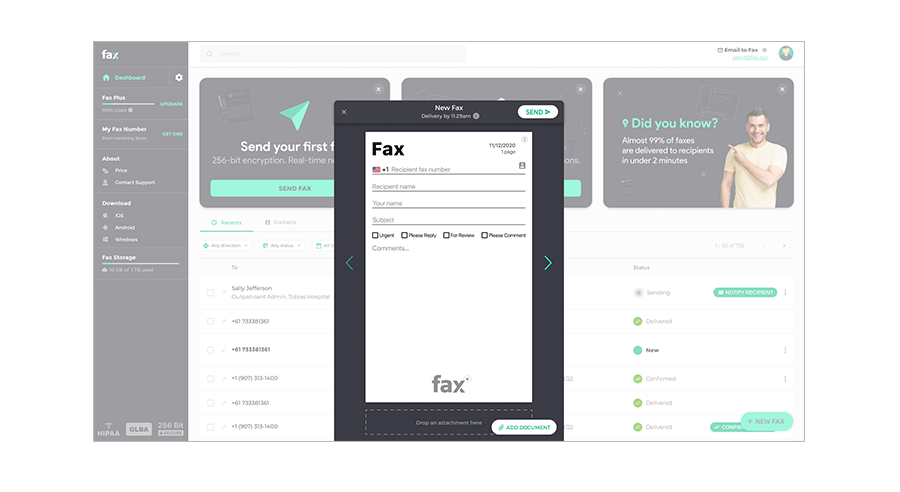
STEP 3:Tap To View Your Faxes
Once you open your Fax mobile app, tap on your inbox and click on ‘new fax’ to start reading your received faxes. You can also open attachments, view, sign and forward your fax.